ACU-RITE 13035 User Manual Page 1
Browse online or download User Manual for Alarm clocks ACU-RITE 13035. ACU-RITE 13035 User`s manual
- Page / 50
- Table of contents
- BOOKMARKS
- Wizard 411 R 1
- Wizard 411 Key Layout 3
- Wizard 411 Soft Keys 3
- Readout Parameter Access Code 5
- Introduction 7
- Hassle-Free Warranty 9
- Table of Contents 11
- II – 1 Installation Setup 12
- II – 3 Dimensions 12
- Layout of Screen 13
- Wizard 411 Hard Keys 14
- Operating Modes 15
- Reference Mark Evaluation 15
- Job Setup Parameters 16
- Import/Export 18
- Set/Zero Soft Key Details 18
- Key Functions Detailed 19
- involves touching the tip 20
- 1: X = 0 / Y = 1 22
- 2: X = 1.50 / Y = 1 22
- 3: X = 1.50 / Y = 2.50 22
- 4: X = 3.00 / Y = 2.50 22
- Incline & Arc Milling 27
- Fig. I.29 TOOL/SET Form 33
- II – 1 Installation Setup 37
- Connections 43
- II – 3 Dimensions 44
- Acu-Rite Companies, Inc 50
- ISO 9001 50
Summary of Contents
Wizard 411 READOUTSREFERENCE MANUAL
viii
Wizard 411 ixTable of ContentsI – 1 Introduction to Wizard 411Layout of Screen...
x Taper Calculator Hard Key ... 23Presets (Turning)...
Wizard 411 1I – 1 Introduction to Wizard 411I – 1 Introduction to Wizard 411Layout of ScreenACU-RITE’s Wizard 411 readout provides application-specifi
2 I I – 1 Introduction to Wizard 411Wizard 411 Hard KeysHard keys on the Wizard 411 readouts vary depending on the number of axis the readout includes
Wizard 411 3I – 1 Introduction to Wizard 411Operating ModesThe Wizard 411 has two operating modes: Distance-To-Go (INCREMENTAL) and Actual Value (ABSO
4 I I – 1 Introduction to Wizard 411ENABLE/DISABLE REF functionThe ENABLE/DISABLE soft key, that is present during the position recovery routine, allo
Wizard 411 5I – 1 Introduction to Wizard 411Diameter AxesSelect Diameter Axes to set which axes can be displayed in either radius or diameter values.
6 I I – 1 Introduction to Wizard 411LanguageThe Wizard 411 supports multiple languages. To change the language selection:8 Press the LANGUAGE soft key
Wizard 411 7I – 2 Milling Specific OperationsI – 2 Milling Specific OperationsThis section discusses operations and soft key functions specific to mil
8 I I – 2 Milling Specific OperationsSign for the length difference ∆LIf the tool is longer than the reference tool: ∆L > 0 (+)If the tool is short
Wizard 411 9I – 2 Milling Specific OperationsDatum Setting with a ToolUsing a tool to set datum points, you can still use Wizard 411 probing functions
10 I I – 2 Milling Specific OperationsPresetsThe Preset function allows the operator to indicate the nominal (target) position for the next move. Once
Wizard 411 11I – 2 Milling Specific OperationsPreparation:8 Select the tool with the appropriate tool data.8 Pre-position the tool to an appropriate l
12 I I – 2 Milling Specific OperationsIncremental Distance PresetExample: Drilling by traversing to display value zero with incremental positioningEnt
Wizard 411 13I – 2 Milling Specific Operations1/2 Hard KeyThe 1/2 hard key is used to find the centerline (or midpoint) between two locations along a
14 I I – 2 Milling Specific OperationsExample: Enter data and execute a circle pattern. See Fig. I.18 & Fig. I.19.Holes (no. of): 4Coordinates of
Wizard 411 15I – 2 Milling Specific OperationsLinear PatternInformation required (See Fig. I.20 Linear Pattern Example): Linear pattern type (array
16 I I – 2 Milling Specific OperationsIncline MillingEntry Form: (See Fig. I.21 Entry Form: Start Point) and (Fig. I.22 Entry Form: End Point)The Inc
Wizard 411 17I – 2 Milling Specific Operations When executing a surface milling operation, three views are available: incremental DRO, contour, and a
Wizard 411 iWizard 411 Key LayoutWizard 411 Soft KeysThere are two pages of soft key functions to select from the op-erating modes. Use the LEFT/RIGHT
18 I I – 2 Milling Specific OperationsArc MillingEntry Form: (See Fig. I.23 Entry Form: Center Point), (Fig. I.24 Entry Form: Start Point) and (Fig.
Wizard 411 19I – 2 Milling Specific Operations The contour view shows the position of the tool relative to the milling surface. When the crosshair r
20 I I – 3 Turning Specific OperationsI – 3 Turning Specific OperationsThis section discusses operations specific to turning applications only.Tool Ta
Wizard 411 21I – 3 Turning Specific OperationsSetting Tool Offsets Example 2: Using LOCK AXIS FunctionThe LOCK AXIS function can be used to set a tool
22 I I – 3 Turning Specific OperationsDatum SettingSee "Datum Setting" on page 8 for basic information. Datum settings define the relationsh
Wizard 411 23I – 3 Turning Specific OperationsTaper Calculator Hard KeyYou can calculate tapers either by entering dimensions from a print, or by touc
24 I I – 3 Turning Specific OperationsPresetsThe functionality has been explained previously in this manual (See "Presets" on page 10). The
Wizard 411 25II – 1 Installation SetupII – 1 Installation SetupInstallation Setup ParametersInstallation setup is accessed by pressing the SETUP soft
26 II II – 1 Installation SetupDisplay ConfigurationThe DISPLAY CONFIGURATION form is where the operator determines which axes are displayed and in wh
Wizard 411 27II – 1 Installation SetupEnabling Z CouplingTo couple the Z0 and Z axis and have the result displayed on the Z0 display, press and hold t
ii
28 II II – 1 Installation SetupLinear Error CompensationLinear error compensation can be applied, if the results of the comparison with a reference st
Wizard 411 29II – 1 Installation Setup8 Use the Up or Down arrow keys or the numeric keys to move the cursor to the correction point to be added or ch
30 II II – 1 Installation SetupCounter SettingsThe COUNTER SETTINGS feature is the parameter where the operator defines the user application for the r
Wizard 411 31II – 2 Installation and Electrical ConnectionsII – 2 Installation and Electrical ConnectionsInstallationThe DRO is mounted to a tilt/sw
32 II II – 3 DimensionsII – 3 DimensionsAccessory ID NumberID Number Accessory627052-01 Pkgd, Mounting BaseTop view with DimensionsDimensions in inch
Wizard 411 33II – 3 DimensionsDRO mounting with arm (reference information)DRO mounting with baseM8 x 70mm Mounting bolt(included with DRO)Handle(inc
34 II II – 3 Dimensions
Numerics1/2 Hard Key 131/2 soft key 13AAbsolute 3Absolute Distance Preset 10Actual Value/Distance-To-Go soft key 3Axis Labels 1BBacklash Compensation
TTaper Calculator 23TOOL hard key 20Tool Hard Key 7Tool setting, turning 20Tool soft key 7Tool soft key (Turning) 20UUnits of measurement, setting 4VV
Wizard 411 iiiReadout Parameter Access CodeAn access code must be entered before machine-related installation parameters can be setor changed. This pr
Acu-Rite Companies, Inc.One Precision Way • Jamestown, NY 14701Ve 00606088-20 4/07Acu-Rite Companies Inc.is an ISO 9001 CERTIFIED MANUFACTURER
iv
Wizard 411 vIntroductionSoftware VersionThe software version is shown on the initial power up screen. Wizard 411DRO axis availability. Symbols within
vi
Wizard 411 viiHassle-Free WarrantyACU-RITE Companies, Inc. is proud to offer the 3-Year Hassle-Free Warranty for all dig-ital readout systems, vision
More documents for Alarm clocks ACU-RITE 13035
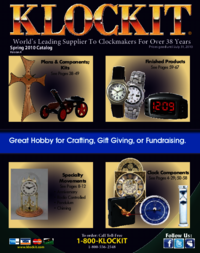



 (14 pages)
(14 pages)







Comments to this Manuals